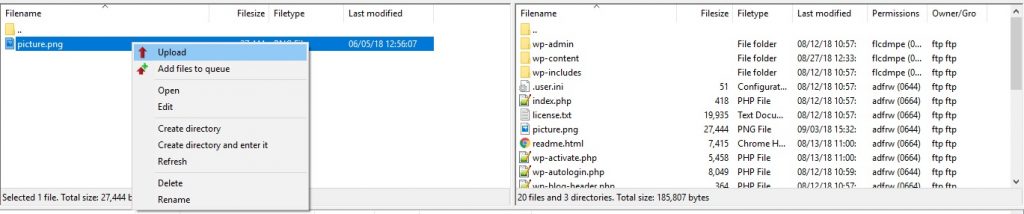Using FTP to Upload / Download files
You can use FTP to exchange files between your server and a desktop computer. As an alternative for less experienced users, uPress offers the file manager for random file-related tasks.
Using FTP is recommended when downloading or uploading large amounts of files [over 100MB].
The requirements for using FTP are:
- FTP Client software [Our recommendation: FileZilla]
- An existing FTP account for the website, and credentials.
To connect via FTP, follow the next steps:
Create FTP access on the uPress panel:
- Go to the website you wish to connect
- Choose the development tab
- Click the “Manage FTP Accounts” button
- Click “Create FTP account”
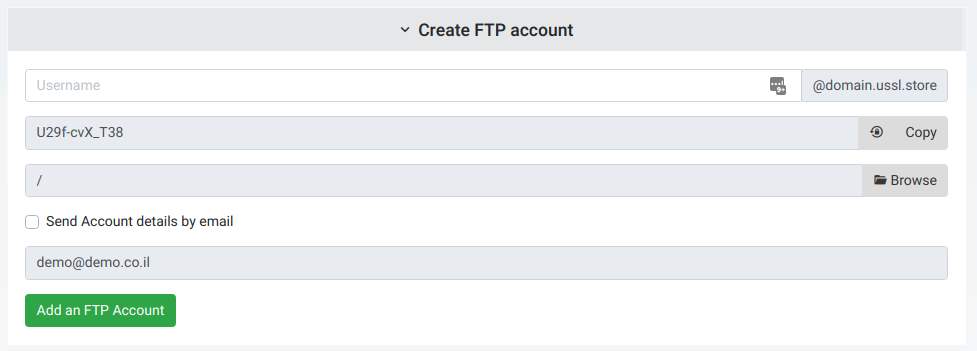 Add the following details:
Add the following details:
- Username
- Password
- The path to connect to – by default the main folder is recommended
- Notice that the FTP and address are displayed at the top of the screen

Install FTP client on your machine:
In this demo we will connect to the account by using FileZilla:
After installing and starting FileZilla, click the Quickconnect button

In this line, fill in the details from the top section [the port is 21]
After connecting successfully, the files from the server website will show up on the right side, and the local files will be on the left . In the following example you can see the upload process of adding an image to the main folder.
To do that, right click the image from the local file system, and choose “upload”